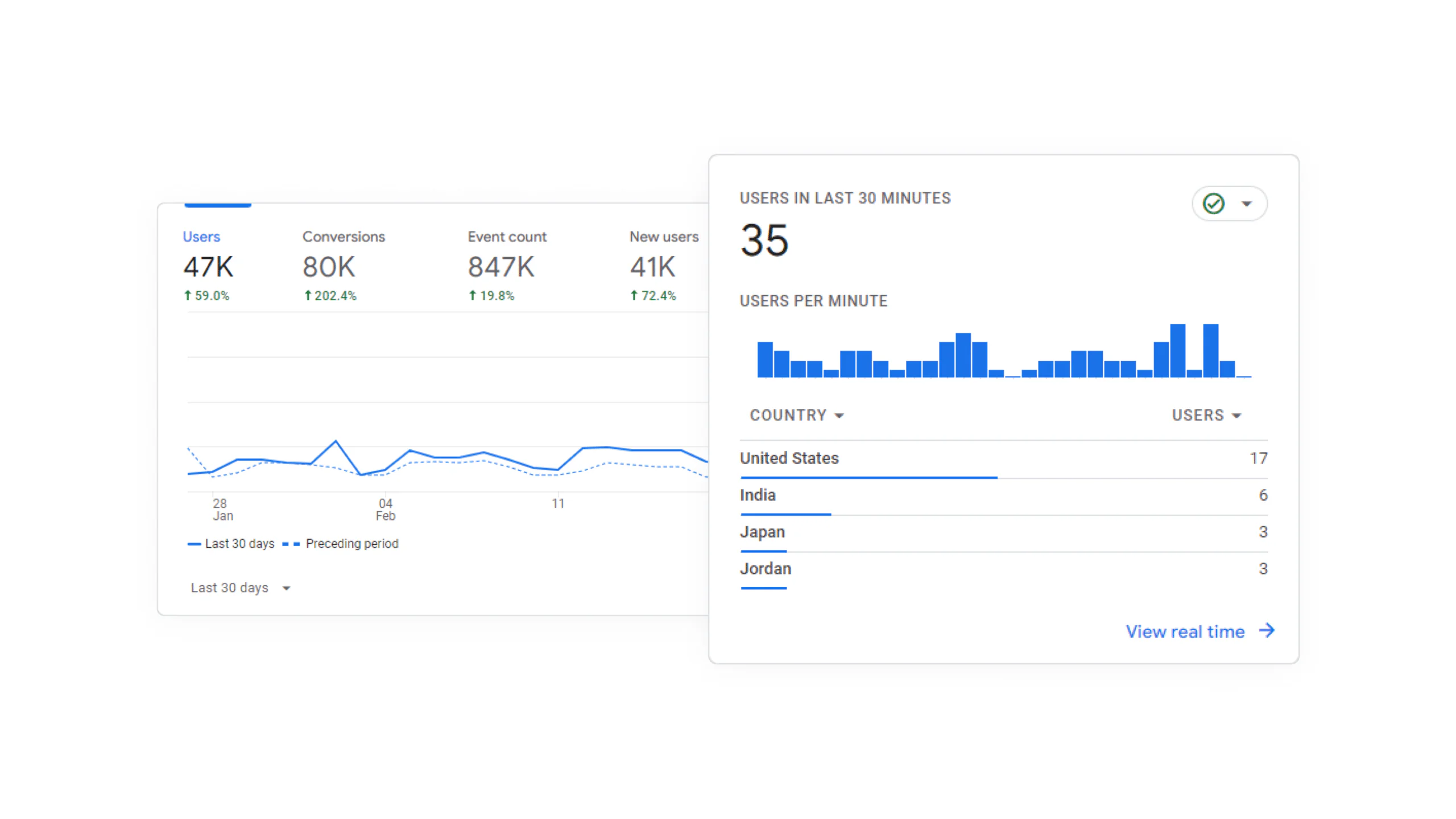Hi there, I was looking into Google Analytics 4 and found an article by Alice Emma Walker. It’s six years old. If you know about Universal Analytics, it’s going away on July 1, 2024. So, I decided to write this article.
Let’s start, Google Analytics 4 is a powerful web analytics service that provides valuable insights into user behavior, engagement, website conversion, and much more.
As a UX designer or someone who is running an online business, using Google Analytics 4 can help you understand how visitors interact with your website, identify user segments, and optimize the user experience.
In this guide, we will explore the key features of Google Analytics 4, the benefits of using it for UX design, how to set it up, and how to analyze user behavior.
Additionally, we will discuss how to optimize UX design using Google Analytics 4 by identifying UX issues, A/B testing, and using heatmaps and session recordings.
To save some time here are key takeaways:
- Google Analytics 4 provides valuable insights into user behavior and engagement on your website.
- Using Google Analytics 4 can help UX designers or business owners understand how visitors interact with their websites and optimize the user experience.
- Key features of Google Analytics 4 include tracking user interactions, analyzing user flow, and identifying user segments.
- Setting up Google Analytics 4 involves creating a property and implementing the tracking code.
- Optimizing UX design with Google Analytics 4 involves identifying UX issues, conducting A/B testing, and using heatmaps and session recordings.
Understanding Google Analytics 4
As a Designer, understanding the key features of Google Analytics 4 is crucial for optimizing user experiences.

Here are some important features to note:
- Enhanced Measurement: Google Analytics 4 provides enhanced measurement capabilities, allowing you to track user interactions and events more accurately.
- Exploration Reports: GA4 offers exploration reports for advanced and customized data analysis, giving you deeper insights into user behavior.
- Date Range Filtering: You can customize the date range in GA4 to focus on specific time frames, enabling targeted analysis of data.
- Source/Medium Filtering: GA4 allows you to filter data based on specific traffic sources, such as Google Organic, to analyze traffic from particular channels more closely.
- Comparative Analysis: With GA4, you can compare data to previous periods or other dimensions like traffic channels, helping you identify trends and anomalies.
By leveraging these key features, UX designers can gain valuable insights and make data-driven decisions to optimize user experiences.
Benefits of Using Google Analytics 4 for UX Designers
As a UX designer, using Google Analytics 4 can provide me with valuable insights into user behavior and help me improve the user experience of my website.
With Google Analytics 4, I can understand where visitors are coming from, how long they are staying on my website, and what pages they are visiting. This information allows me to identify areas for improvement and make data-driven decisions to optimize the user experience.
Additionally, Google Analytics 4 offers a variety of visual reports that make it easy to understand my website’s data. These visual reports provide me with a clear overview of key metrics and trends, allowing me to quickly identify patterns and areas of interest.
This helps me prioritize my design efforts and focus on areas that will have the greatest impact on the user experience.
In summary, using Google Analytics 4 as a UX designer gives me the ability to gain valuable insights into user behavior, improve the user experience of my website, and make data-driven design decisions.
Setting Up Google Analytics 4
Creating a Google Analytics 4 Property
To start, go to the Google Analytics website. If you are setting up Google Analytics for the first time, you must have a Google account ready.
After logging into your Google account, we will see this overview for setting up your Google Analytics 4 account.
In Google Analytics, we have accounts and properties. An account acts like a container in which you put your properties. Usually, you would choose your company name as the account name if you have multiple websites (properties).
Let’s call this account Crito. Next, we can go through the Account Data Sharing Settings with Google.
Implementing Google Analytics 4 Tracking Code
After setting up the Google Analytics 4 property, the next step is to implement the tracking code on your website. There are a few different ways to do this:
- Manual Installation: You can place the tracking code in the HTML source code of your website. This involves going to your website, right-clicking on the page, selecting View Page Source, and finding the Header to insert the code. This method requires some technical knowledge and may be more time-consuming.
If you choose to use Google Tag Manager, here are the steps to follow:
- Install Google Tag Manager on your website.
- Create a new tag in Google Tag Manager.
- Select the Google Analytics: GA4 Configuration tag template.
- Configure the tag with your Google Analytics 4 measurement ID.
- Save and publish the changes.
By using Google Tag Manager, you can streamline the process of implementing the tracking code and have more control over your analytics setup.
Analyzing User Behavior with Google Analytics 4
Tracking User Interactions
When it comes to tracking user interactions, Google Analytics 4 provides a comprehensive set of tools and features.
One of the key features is User Behavior Tracking, which allows me to track individual user actions across websites and apps, giving me a clear picture of the user journey.
I can also use Event Tracking to track specific events like clicks, form submissions, and more.
In addition, Google Analytics 4 offers Funnel Analysis, which helps me visualize the user journey and identify where users drop off. This is crucial for optimizing the user flow and improving conversion rates.

Furthermore, Retention Analysis provides valuable insights into how often users return and engage with my platform. By understanding user retention, I can make informed decisions to enhance user engagement and loyalty.
Lastly, A/B Testing is another powerful feature that Google Analytics 4 offers. It enables me to test different versions of my website or app and measure their impact on user behavior and conversion rates. This allows me to continuously optimize my UX design and deliver the best user experience possible.
Analyzing User Flow
Analyzing user flow is a crucial aspect of understanding how users navigate through a website or app.
It allows me to identify where users drop off or convert, helping me optimize user flows. By analyzing user flow, I can gain insights into the effectiveness of my design and make informed decisions to improve the user experience.

One important feature of Google Analytics 4 is its ability to track user interactions. This includes tracking user taps, clicks, and scrolling behavior, which provide valuable information on what users do on my site. This data helps me understand user behavior and make data-driven design decisions.
In addition, Google Analytics 4 offers conversion funnels, which analyze users’ steps on my site and identify where users drop off. This helps me pinpoint areas of improvement and optimize the user journey. I can also use form analysis to gain insights into how users interact with forms, including identifying fields that cause issues and lead to abandonment.
Overall, Google Analytics 4 provides a comprehensive set of tools and features for analyzing user flow and optimizing the user experience.
Identifying User Segments
Identifying user segments is a crucial step in understanding the behavior and preferences of different groups of users. By segmenting your audience based on their behavior and demographics, you can gain valuable insights that can inform your UX design decisions. Here are some key points to consider:
- Cohort Analysis: Understand how specific groups of customers behave over time.
2. Advanced Segmentation: Segment your audience based on their behavior and demographics for targeted marketing.
3. A/B Testing: Test different strategies to see what works best with your audience.
4. Email Campaign Optimization: Use customer behavior data to tailor email campaigns.
5. Customer Behavior Tracking: It specializes in tracking individual customer behavior throughout their entire lifecycle.
Remember, identifying user segments allows you to personalize the user experience and optimize your design to meet the specific needs of different user groups.
Optimizing UX Design with Google Analytics 4
Identifying UX Issues
When it comes to UX design, one of the key tasks is identifying UX issues. This involves pinpointing specific areas where users encounter difficulties or frustrations. By understanding these pain points, we can make informed design decisions to improve the overall user experience.
To effectively identify UX issues, several methods and techniques can be employed:
- Usability Testing: Conducting usability tests allows us to observe users interacting with our product and identify any usability issues they may encounter.
- User Surveys: Gathering feedback from users through surveys can provide valuable insights into their satisfaction levels and highlight areas for improvement.
- Heuristic Evaluation: Applying heuristic evaluation techniques, such as Nielsen-Molich’s Heuristics, can help us assess the usability of our design against established principles.

It’s important to note that while these methods can be highly effective, they do have their limitations. Usability tests may focus on specific aspects or features and may not capture the overall user experience.
Additionally, testing in a controlled environment may not fully reflect real-world usage. Despite these limitations, identifying UX issues is a crucial step in optimizing the user experience.
A/B Testing for UX Optimization
A/B testing is a powerful method for optimizing UX design. It allows UX designers to compare two versions of a webpage or app feature and determine which performs better. By testing various design, content, or functionality changes, UX designers can make data-driven decisions to improve user experience.
Here are some key points about A/B testing:
- A/B testing is best used for optimizing web page layouts and testing the effectiveness of a feature.
- It provides insights into user preferences and helps identify the most effective design choices.
- A/B testing can be limited in scope as it can only test one variable at a time, making it less effective for complex decision-making.
Remember, A/B testing should be used as part of a larger UX optimization strategy, considering other research methods and user feedback.
Tip: When conducting A/B tests, make sure to track relevant metrics such as conversion rates or engagement metrics to accurately measure the impact of design changes.
Using Heatmaps and Session Recordings
When it comes to optimizing UX design, heatmaps, and session recordings are invaluable tools. Heatmaps provide visual representations of where users click, scroll, and engage the most on your site, giving you insights into user behavior and preferences.
Session recordings, on the other hand, allow you to watch real playbacks of user sessions, providing a clear view of how people navigate and interact with your website.
Few Tools to do heatmaps and session recordings
- Microsoft Clarity — Free
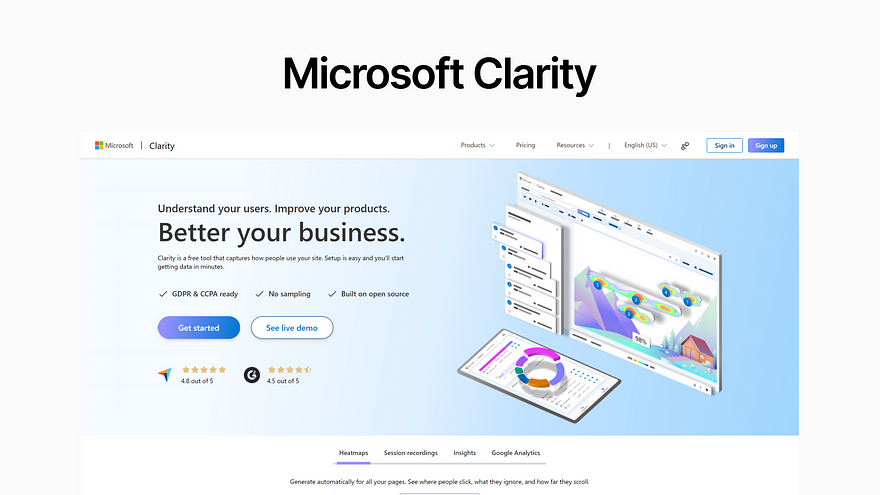
- FullSession — Paid

- Hotjar — Paid

By analyzing heatmaps and session recordings, you can:
- Identify areas of your website that receive the most attention and optimize them for better user experience.
- Understand how users interact with different elements on your site and make data-driven design decisions.
- Uncover usability issues and pain points that may be hindering user engagement.
Remember, when using heatmaps and session recordings, it’s important to consider the context of external factors and analyze qualitative data such as user feedback and comments.
These insights can provide valuable information that raw data may not capture.
In conclusion, heatmaps and session recordings are powerful tools that can greatly enhance your understanding of user behavior and help you optimize your UX design for a better user experience.
Optimizing UX design is crucial for creating a seamless user experience. With the help of Google Analytics 4, designers can gain valuable insights into user behavior and make data-driven decisions.
By analyzing user interactions, designers can identify pain points and optimize the design to improve user satisfaction.
In conclusion, Google Analytics 4 is a powerful tool for UX designers to track and analyze website traffic, user behavior, and engagement. It provides valuable insights that can help improve the user experience and boost engagement.
With features like traffic analysis, user engagement metrics, and visual reports, UX designers can make informed decisions to enhance their websites.
By integrating with Google Ads and using tools like Looker Studio, designers can further enhance their advertising strategies and present data findings effectively.
Google Analytics 4 is a must-have tool for UX designers looking to create better user experiences.